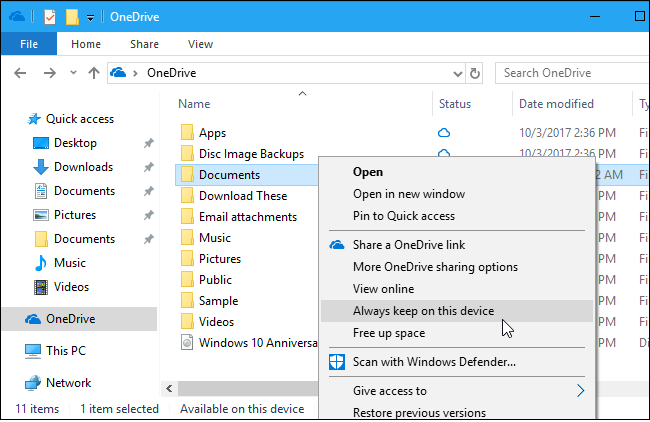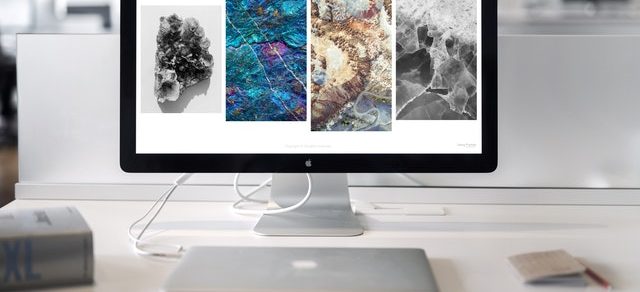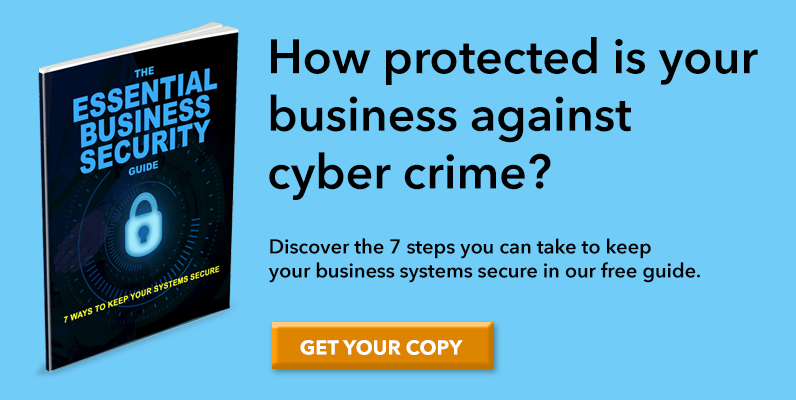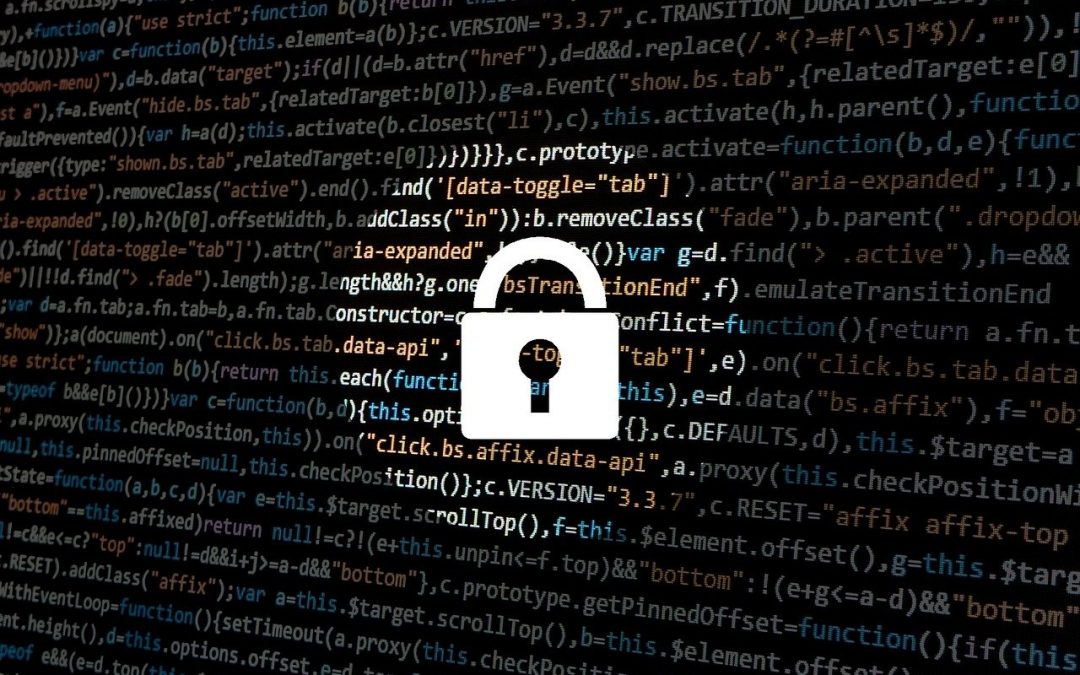Apr 14, 2021
Work Smarter with OneDrive
OneDrive Storage

OneDrive for Business gives you 1TB (one terabyte) of storage. If you pay for the personal edition of OneDrive you get 1TB storage as well. That’s a lot of storage, plenty for most people.
A benefit of this is ‘files on demand’. Documents and other files that you have stored on OneDrive are synchronized to your local computer, but only if you are using them or have used them recently. If you have files that haven’t been accessed for some time, there will not be a local copy on your computer.
Here’s where that can be really handy. Say if you have a solid-state drive and it’s maybe 240GB or 500GB in size (That’s a typical size at time of writing). Maybe you have 700GB of data, more than your hard drive will hold. You can store all of that data on OneDrive and have it almost instantly available to you as you work. Want to free up space on your computer? Right click on the file and select ‘free up space’. The local copy will be removed.
If you have a document shared to others, you can each work on it simultaneously, seeing where the other is typing and not creating multiple versions of the one document which happens when a document is emailed around.
More on sharing next week. But here’s a short video that explains further.
We have another helpful topic about OneDrive for Business.
Check out our previous blog post about using OneDrive:
What Is OneDrive? – Work Smarter with OneDrive
Learn more about working smart with OneDrive:
Sharing From OneDrive – Work Smarter with OneDrive
See our latest case study published on the D-Link Australia website.
Read it here: Historical Village Deploys Latest Wireless Technology, Delivering Reliable Wi-Fi for Staff and Guests Alike.
Apr 7, 2021
Work Smarter with OneDrive
What Is OneDrive?

OneDrive is online file storage that you can get to from anywhere.
If you use Office 365 you already have OneDrive for Business and knowing how to use it is a major benefit. It has a lot of really good features.
With OneDrive you are not restricted to your computer but can work on your documents anywhere on any device: mobile phone, tablet, Apple computer as well as PC.
Using OneDrive, you can more easily and securely share files or folders. You can restrict sharing to only certain people or set an expiry on the share. Sending a link to a file rather than a copy of the document itself solves the problem of people generating multiple copies of one document as they edit it.
OneDrive For Business works to protect your data with automatic backups. The technology keeps local hard drive space freed up so you can have immediate access to more data than your computer could store locally and that’s handy if you have a smaller capacity solid state drive.
Want to know more about taking advantage of OneDrive?
Know more about OneDrive for Business and how this online file storage can help your business.
Check out our next blog posts about using OneDrive:
OneDrive Storage – Work Smarter with OneDrive
Sharing From OneDrive – Work Smarter with OneDrive
See our latest case study published on the D-Link Australia website.
Read it here: Historical Village Deploys Latest Wireless Technology, Delivering Reliable Wi-Fi for Staff and Guests Alike.

Dec 23, 2020
The new year can mean resolutions and promises for a “new you.” One way to start this year feeling more in control is to clean up your computer. Follow these simple steps!
Tackle the inbox
We do a lot of shopping at the end of the year. Whether you shop online or in stores, you’re asked to provide your email address when you buy, which multiplies the number of mailing lists you’re on. Don’t start the new year deluged by unwanted newsletters and advertising emails.
The extra messages in your inbox distract you from the messages that matter. Instead of deleting every new unread message from “Let’s Make Cookies,” click on one and unsubscribe. Usually, there’s a link that lets you do this at the bottom of the email. If you’re a Gmail user, start your effort to cut down on unwanted mail in your Promotions tab. Google’s algorithm sends sales pitches here, so cut messages from this section first.
Clear bookmarks
The internet is built for browsing. We’ve all lost hours to clicking and linking in this vortex of information. “Wait. How did I end up here looking at kittens eating cupcakes?!” To make things easier, we’ll bookmark sites we visit often or put a page we want to return to on a reading list.
By the end of the year, we have marked many sites that we don’t even remember favoriting in the first place. “When was I interested in this?” Getting rid of any bookmarks for passing interests can help you navigate the Web better this year.
In Google Chrome, click on the three dots in the upper-right of your browser window (to the left of your profile icon). The drop-down menu will have a Bookmarks option. Click on this to see another drop-down menu with Bookmark Manager on it. On the next screen every one of your bookmarks will have three dots beside it. Click on this to select the delete option, and get rid of the ones you don’t need any longer.
Safari users can click on Bookmarks on the top menu or the sidebar icon on the tool bar (to the right of the arrows on the left). Then edit your bookmarks by clicking on sites you no longer want and hitting your delete button.
Sort through downloads
We also download a lot of stuff in a year. Sometimes, because we’re impatient or don’t realize we’ve already hit download, we get multiple copies of the same file! A full download folder takes up storage space on your computer and can slow your computer down.
On a Mac, go to the Finder and click on Downloads on the “Go” drop-down menu. You’ll find a folder filled with .pdfs, .docs, and .jpegs you long forgot about. Click on those you don’t need any more and drag them to your trash can.
On Windows, you can usually go to the “This PC” icon and then the “Downloads” Folder. Right-click on the files you don’t want, and choose “Delete.”
Empty trash/recycling bins
Items you put in the trash or recycling bins at home take up space until you take those bins to the curb or the dump, and the same is true of your computer trash or recycling. Empty these bins by selecting “empty trash” on your Mac Finder menu, or “empty recycle bin” after clicking on the bin icon in Windows 10.
Remove unused programs/apps – If you’re not using a program or app, don’t give it computer space. On a Mac, you can click on the icon for that program and drag it to the Trash. With Windows, you’ll open the Start menu, click on Settings, then System, then Apps and Features from the left pane to select what you want to uninstall. Click the uninstall button, and you’ve decluttered your computer that little bit more for the new year. If you need help with any of these streamlining measures, let us know. We can help! Call 1300 795 105.

Dec 20, 2020
Running the Best Security Software
Most computers today run at least some form of basic antivirus. In the modern-day however, threats have evolved to be more sophisticated, more damaging, and much more common. Ransomware, malware, phishing, and zero-day attacks all work to attack unpatched systems without strong security.
Today, to keep up with increasing threats, you need a complete internet security package. A layered system means more than just virus scanning. A comprehensive security package includes prevention, detection, firewall and system monitoring at a minimum. These layers work together to provide security many times stronger than a stand-alone system.
Reliable, up-to-date, security keeps you safe online. It’s a resolution you simply can’t afford to skip.
Clean Up Files
Cleaning up unnecessary files is the number one way to gain additional storage space on a typical device. It’s cost-effective without any extra hardware purchases too.
Almost all computers have files hanging around from old software, data or applications they no longer need. Just like tidying the spare room or de-cluttering the kitchen, clearing files off your desktop and organizing your emails will leave your computer feeling refreshed and new again.
Restart Your Computer
Fully shutting down a computer and rebooting can take time. When you are watching the clock, waiting to start a task or get work done, it can feel like an eternity. Most of us enjoy simply opening the lid or powering on the screen to have everything ready to run.
At times, a computer may not be fully restarted in weeks or even months. Our poor habits can cause issues with running software and the operating system too. Hardware updates, security patches, and critical updates often wait for a reboot before they install. Waiting too long can leave security flaws open and the system vulnerable to attack.
Merely performing a reboot every once in a while can secure your system and help get rid of software problems. Often updates prevent new issues from cropping up too.
Use A Password Manager
Hacks of large institutions and popular websites are frequently in the news today. Almost every month a major service reveals they have been hacked, their database compromised, and their customer credentials have been stolen.
For this reason, it is very unwise to use the same password to access multiple websites. This can be a challenge for many. It’s clearly impossible to remember a unique and secure password for every site you visit. We recommend using a password manager that can store and recall your passwords for you.
A good password manager relies on just one, very secure, remembered password to safeguard an encrypted database of all your login credentials. The password database is often stored in the cloud for access from all your necessary devices. A manager can typically assist in creating a strong, secure password for each of your accounts too.
Using a good password manager and unique password for every site protects you against the attacks commonly in the news. Hacks compromising major services from your providers will be powerless against directly affecting your other accounts and services.
Keep Your Computer Away from Dust
Dust, hair, and household debris are one of the major causes of premature death for computers. Fans, used to cool components, suck in house dust as well as the air they need. This dust often clogs up the inside of the device and overheats internal components.
If possible, keep a tower PC off the carpet, don’t run your laptop sitting on the floor, blanket, or soft furnishings. Cleaning out your device is as good a resolution as any, and there’s never a better time than now.
For a little help sticking to your digital new year resolutions and starting off on the right foot, give us a call today at 1300 795 105.


Dec 16, 2020
Travelling soon? For most people, this also means making sure your tech is packed and ready for the adventure. Smartphones, ebook readers, tablets, laptops and smart watches are now so light and portable that you’d never think of leaving them behind, plus they can add a ton of value your experience.
Here are a few tips to consider before you hit the road.
1. Backup to the cloud
While you’re jet setting around, relaxing on a beach or hiking your way to freedom, your tech is always going to be exposed to a level of risk. This might range from accidentally leaving your laptop at a cafe to having it stolen from your bag, but either way the problem is the same – your data is now gone. If you’ve backed up your devices to the cloud (eg Evernote, Microsoft OneNote or Google Drive) you’ll be able to access your files easily and securely from anywhere.
Hot tip: Scan or save important documents like itineraries and passports to the cloud.
2. Pack the right cables
Begging random strangers for a loan of their cable isn’t much fun, so remember to bring the exact cables and chargers you’ll need. Most smartphones and tablets use universal plugs like Micro USB, USB C or Apple Lightning, so you can get away with only packing one cable. Many locations now offer powered USB ports but be sure to also pack the right charger as well, it’s a convenience you’ll appreciate. If you’re travelling overseas and the socket is different, remember to pack a plug converter, and depending on your destination, you might even find the voltage is different. It’s a good idea to check whether you also need a voltage converter before you try and charge.
3. Download offline data
It’s no secret that global roaming can give nasty bill shocks. The easy access data you normally use over Wi-Fi or get included in your cell plan has us all accustomed to being connected. While travelling, you might find yourself in a location where data costs a fortune or it’s not available at all. Download any files you might need, including important documents like itineraries and bookings, so that you can access them even without a connection.
4. Update and scan
Just like you’d make sure you’ve got the right vaccinations and travel gear, make sure your tech is ready to travel too. Set aside a few minutes to run updates for your operating systems and apps, as well as your anti-virus. Go one step further and run a manual anti-virus scan too. The last thing you want to deal with one your trip is a cyber attack! While you’re doing your pro-active thing, turn on password protection for all devices so that only you can unlock them.
Hot tip: Use a complex password that is hard for thieves to guess.
5. Mark your territory
Almost exactly the way it sounds, let everyone know this tech belongs to you. Write your cell number on portable devices in case you get separated so whoever finds it can give you a quick call and save the day. Don’t want to use permanent marker on your shiny tech? Grab some sticky labels you can peel off when you get home.
You can also get little Bluetooth tracking tags to stick to your gear, so that if you ever lose something you can chase it down. Similarly, you might like to consider enabling the ‘find my feature on Apple devices. Having this feature switched on also means you can disable your device remotely, an excellent security option if it’s been stolen.
Need help preparing your tech for travel? Give us a call at 1300 795 105.

Dec 9, 2020
Buying Tech for Christmas
Christmas time is back with us again. The latest devices and gadgets are hitting store shelves just in time to keep up with the rush. Magazines, television, and the web are brimming with advertisements and reviews of the latest tech your money can buy.
Before you rush out to buy the gadgets you’ve been waiting all year for, consider a few important questions before parting with your hard-earned cash.
Does This Technology Do What I need?
First, you must ask what problem you are trying to solve with a new piece of tech. The most important thing to consider is how adopting your new device will improve on what you had before.
In some cases, a sleek new gadget or device for fun is good too.
When you’ve answered this question, you should consider whether there is other tech or competing devices out there that can perform even better.
Should I Become an Early Adopter?
Early adopters are people that anticipate the release of new tech, wait in line on release day, and pride themselves on having the latest gadgets to hit the shelves. If you recognize yourself in this description you are likely to snap up the latest devices the day they are released. This eager anticipation, however, is not always the way to get the best deals or the best gadgets.
Companies often rely on new product hype to give sales an early boost. Waiting for the marketing and hype to subside, even a little, can save you a lot of money.
After initial sales fall, companies often mark down their prices to keep their devices attractive and sales high. When newer, faster, sleeker devices hit the market, companies cut prices to maintain strong sales figures. For the budget smart consumer this is an opportunity for a bargain. A device good enough to buy on launch day is well worth waiting for.
Have I checked The Reviews?
We are fortunate enough to have access to seemingly unlimited amounts of information at our fingertips. Often weeks before a product is released, reviews are available across the web.
One of the best things you can do when considering a new device, particularly a high-cost purchase, is to watch and read a wide variety of product reviews. It pays to be cautious of reviews that are particularly glowing, or too downbeat. Keep an eye out for middle of the road reviews that fairly weigh the pros and cons of each device.
Have I Found the Best Deal?
There are many ways to keep an eye out to make sure you get the best deal on your device. If you can, monitor prices over time to see how they rise and fall to find the best time to purchase.
When purchasing online, many sites include a box to add a coupon code when you are ready to buy. It sometimes pays to jump over to Google and search the website name and ‘coupon’ or ‘voucher’ to find out if there are any good deals on.
A quick search can save you as much as 10, 15, or 20 percent on some purchases. Sometimes companies send out offers to appeal to groups they want to market to. A companies Facebook page may get different offers or vouchers than its Twitter followers or newsletter for example.
It can pay to search around for offers and vouchers to get money off before you checkout. Five minutes work can save huge amounts of cash.
Purchase in Confidence
If you have asked yourself these questions, done all your research, and found the answers you’re looking for then you may well be ready to buy.
You can do so with the confidence that you’ve done all your homework and you’re getting the best deal and gadget for your money.

Dec 1, 2020
The holiday season is here again. TV advertisers have released their festive jingles and stores have dusted off their Christmas displays. Most importantly, shopping centers have moved their latest and greatest devices to the front of the store. It’s almost time to eat warming treats in front of a roaring fire.
There may still be work to do, however, before we can invite round family to unbox their latest gadgets and watch the year’s Christmas movie. A little maintenance, updates, and set-up goes a long way to ensure the holiday season goes without a hitch.
Sadly, not every device is ready to run straight out the box. Not every device even comes ready to interact with others when it’s first opened. Each new gadget comes with its own setup and new things to learn.
Often today, devices, toys and computers require extensive updates before they are ready to function. This commonly means large downloads and lengthy installation periods.
In previous years devices have been purchased for Christmas, only to be rendered useless waiting for updates while large numbers of requests crash the company servers. This can be highly frustrating and put a real dampener on the holiday spirit.
Here is how we can help this season:
Setup New Devices
In the modern day simply purchasing a gadget doesn’t make it ready to use. Often they still need setup, updates, and extra steps to make it safe to access the internet too.
Bring your device to us and we can have it safe and ready to use the second you unbox it. We’ll perform initial setup, get it ready for the network, and install mandatory updates. By the time we’re done, your device will be the first one ready to use. For relevant devices, we can install additional features too. Parental protection, antivirus and security features ready to defend your machine against the latest threats.
Whatever the device we can configure it to the way you want to use it.
Transfer Data and Retire Old Devices
Getting a brand new device can be fun and exciting. Before getting carried away with the latest tech, we must consider what happens to our old data too. Depending on the device there are any number of dangers and pitfalls to think about.
Replacing an ageing laptop or desktop computer with a brand new model, for example, has inherent danger in data storage. These computers typically use hard drive disks to store all their data.
When disposed of improperly, hard drives are vulnerable to being removed and taken. These can often be read and copied by thieves looking to steal your data. Old devices containing data need just as much care and attention as new ones fresh out the box.
There are many cases where individuals have had important records stolen this way. In some cases the information has been used to access accounts, and in others, for blackmail.
Mobile devices typically have some form of data storage too. This may store applications or media that has been bought and paid for; but also data such as records and photographs that hold a great deal of value.
We can help transfer old files and data to your new device and safely dispose of your old one too.
We can ensure that every photograph, video, and bit of data is recovered from your mobile device or laptop so that you never lose a single file. We can securely wipe and even physically destroy old hard drives at your request. We strive to ensure you keep every bit of your old data and not a single byte falls into the wrong hands.
Troubleshooting
It sometimes happens that new technology has moved so fast and changed so much that it doesn’t play well with older devices already installed on your network. Sometimes it seems impossible to even connect certain devices at all.
Often simple configuration changes are all that’s required to introduce two pieces of technology successfully. With the right set of eyes and in knowledgeable hands the most complex of jobs can be turned into a quick fix.
If your goal is for a smooth, fun and relaxing holiday season, give us a call at 1300 795 105 and we’ll get you up and running in time.

Nov 26, 2020
How to Make Your Photos Last A Lifetime (and Beyond)
Digital cameras are great, and thanks to smartphones, we have one with us almost all the time. We’re taking more photos than ever before, and building a lifetime of digital data. But despite the enormous value of these photos and videos, most people don’t have a backup. It’s time to shine a light on this essential task and make it a regular habit before those precious memories are gone forever.
If you asked someone what possession they’d save from a house fire, most would say photos, and they’d make a point of grabbing a frame or album on the way out. But with digital photos, you don’t need a fire to lose everything, they could simply disappear in the blink of an eye with hardware failure or theft. There’s no warning, no smoke alarm, and without a plan already in place, no chance to recover the data. It’s time to get set up with a true backup system.
Is one copy enough?
You might think saving your information to an external hard drive or flash drive is enough. You’re right, it’s better than nothing, but since the data is stored in only one place, this isn’t a backup – it’s just storage. That drive could fail at any moment, perhaps from age, malfunction or plain old theft.
Often enough, that drive even becomes lost over the years, put somewhere ‘safe’ and promptly forgotten! And with the way technology is moving, accessing that data in 5 years might even bring up compatibility issues – some newer computers don’t even have CD/DVD drives, yet hundreds of thousands of homes would still have photos stored on a disc.
Two copies?
You might have your extra storage drive as backup and keep a copy on your computer. This is a better solution, and how most people store their data, but it still isn’t enough. While you’re protected against device failure, that house fire is going to take both copies up in flames. Thieves would probably grab the external drive while they’re bundling up your computer too, so again, you’d be left with zero copies. It’s close, but it’s not a true backup system.
The rule of three
We subscribe to the backup rule of three. Just reading this may sound like overkill, but tech is fragile and device failure is a constant risk. We recommend keeping one copy on the computer/device, another on an external drive, and a third copy as last resort tucked safely away in the cloud. The cloud backup can be fully automated so you don’t even need to worry about remembering to do it. If the day comes that you need your data back, it’s ready and waiting in perfect condition. Cloud technology also means your data is far away from any potential fire or flood, it’s secure and with the right provider, guaranteed against loss.
There’s a saying in the IT industry: “There are two kinds of people: those who backup, and those who have never lost all their data”. No matter what the cause of your data loss, it always has a deep impact, particularly when it comes to precious data. While re-creating some homework or the family budget might just be inconvenient, there’s no way to recreate photos once they’re gone. It’s a loss that hurts for a long time, but it’s also so very avoidable.
If you value your data, give us a call at 1300 795 105 to implement a well-rounded backup system.

Nov 23, 2020
Holiday shopping will have a new look this year. Many retailers are closing their brick-and-mortar doors for Black Friday, and the big “doorbuster” sales are moving online. With the busiest shopping period of the year going virtual, there’s going to be greater load on the business IT.
If your business wants to be part of Black Friday and Cyber Monday sales, prepare for a sudden surge in traffic volume. If your technology can’t handle the traffic, you’re going to lose revenue. A crashed system could be catastrophic for your bottom line, plus, it’ll hurt brand reputation and customer satisfaction long term.
Consider these strategies to get ready for the online crush of shoppers.
#1 Migrate to the Cloud
Your current server may do the job on a regular given day, but is it going to be able to handle 100 times the activity in a single day? You need the ability to quickly scale up as needed. That’s one of the great advantages of cloud services.
It’s difficult to predict your growth rates and seasonal demand shifts; however, using cloud services helps with increased demand for applications, storage capacity, or bandwidth. Your business doesn’t want to waste money on technology infrastructure it doesn’t need. Instead, partner with a cloud provider to add the resources required on a temporary basis. Scaling up in the cloud can take only minutes!
#2 Take a Stress Test
You may think your business is ready for an onslaught, but it’s better to be safe than sorry. Run stress tests on your site and systems to ensure you’re fully equipped. Even big-name retailers have suffered Black Friday outages.
In advance of the peak shopping period, test performance in areas such as:
- latency;
- error rates;
- number of time-outs;
- length of response time;
- availability.
Performing OK may not be enough to match the need of holiday sales. Based on the Salesforce findings above, it’s safe to say you could be facing 15–35% increased traffic.
#3 Optimize Your Site and Services Beforehand
In e-commerce, every second, even millisecond, counts. There are several things you can do in advance to make sure you’re putting your best e-foot forward:
- Make sure that every page of your site and all your images are rendering quickly.
- Identify where you are seeing shopping cart abandonment, and do what you can now to stem that drop off.
- Revise site navigation to ensure it is as simple as possible for shoppers.
- Allow users to buy without registering and to use as many different payment options as possible.
- Remove unnecessary forms, sidebars, headers, and footers.
- Make your site as mobile-friendly as you can.
You also want to be sure that your order and inventory systems are in sync. Promoting Black Friday items and then selling out will sour customer experience.
#4 Prepare Your Troops, Too
Along with readying your technology, prep your people, too. Need more hands-on deck to handle order fulfillment and customer service? Get on that hiring and training now. Having IT support on-call can help respond to any unexpected issues.
Need IT support preparing for the e-commerce influx? Our technology experts can prepare your business for more traffic and transactions. Contact us today at 1300 795 105!

Nov 18, 2020
Most of us can differentiate between hardware and software. But how many know what firmware refers to? More importantly, is your business securing its firmware against security vulnerabilities?
Your business knows it needs to keep its operating systems (OSs) up to date. Installing patches as they are released helps protect your OS and software applications from attack.
Yet firmware can be easily overlooked when setting up cyber protection. You’re opening up Explorer every day, and your business relies on its Excel spreadsheets, but you don’t think about the basic software that runs the hardware as intended – that’s the firmware.
Without firmware, your computer wouldn’t know how to detect its hard drive, and the gears on the business printer wouldn’t spin to pull the paper through the device. There’s firmware in network and sound cards, routers, range extenders, keyboards, and more. Firmware also makes your webcam or surveillance camera work correctly.
The Need to Update Firmware
Cybercriminals aren’t known for their lazy reliance on just one tactic. Instead, they are constantly finding new ways to exploit business devices and systems, and this includes attacking firmware. Without securing your firmware, you run the risk of bad actors:
- spying on business activity;
- stealing business data;
- taking control of your business computers.
You may think you’re safe because you have antivirus scans in place, but hackers can get around those by embedding their malware in your firmware. In the past, they could guess firmware manufacturers weren’t prioritizing security. That’s changing now that firmware exploits have gained attention.
Manufacturers release firmware updates for at least a few years after initial release. The goal is to ensure the stability of that device your business depends upon.
Find firmware updates online at the manufacturer’s website. You might also look on the device support page. Make it a policy to consistently seek out firmware release updates. That way, the business is up to date with new patches to fix holes or fresh vulnerabilities.
Taking Care of Business Firmware
Too many people aren’t thinking about the firmware threat; it’s a set-it-and-forget-it problem. Once people set up their devices, they don’t think about the possibility of a future compromise.
For example, in last year’s Avast Threat Landscape Report, 60 percent of users had never updated router firmware. Yet router hijackers can inject malicious HTML and gain access to usernames and passwords.
Businesses are growing more reliant on technology, particularly connected technology. (Thank you, Wi-Fi and Internet of Things.) This is also expanding the attack surface available to cyber bad guys. Don’t become complacent. Apply patches when issued to all business connections and technology.
Now you know what firmware is and why it matters, that doesn’t mean you’re any closer to being able to actually update it all. Partner with one of our technicians. We can do an audit of all your firmware and find any holes that need plugging. Give us a call today at 1300 795 105!