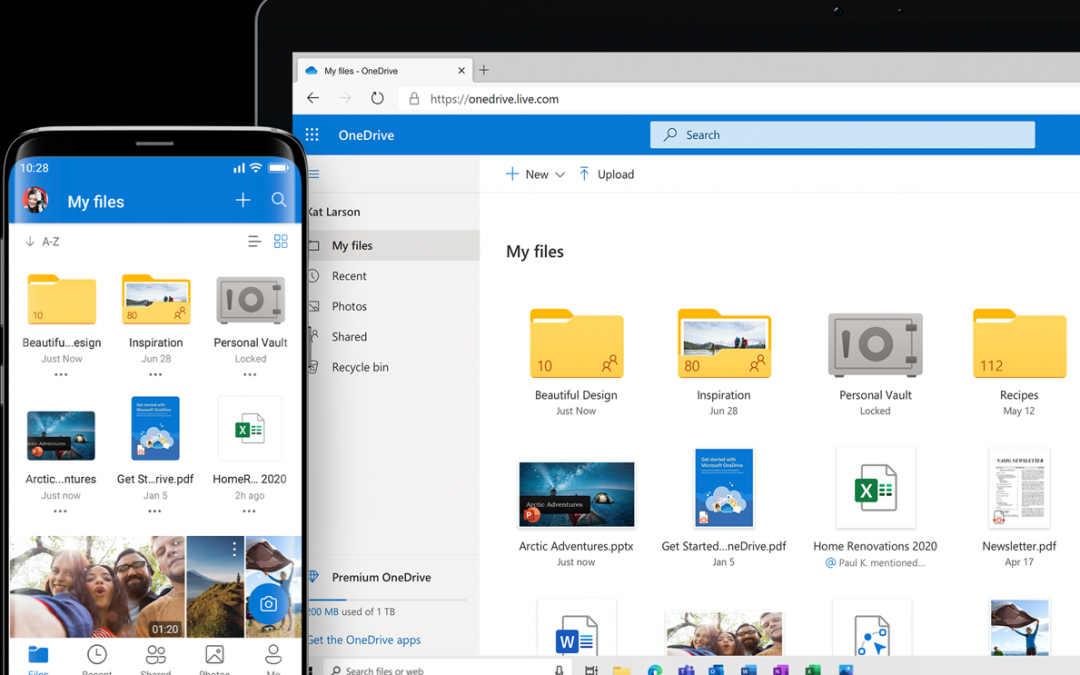Backups Made Simple with OneDrive … and so much more!
We get so used to expecting to turn on our computer and be able to get to work.
That is, until one day it doesn’t ☹.
That’s the time many start to think about backup…too late.
In the past, backing up a computer workstation hasn’t been a straightforward exercise.
Nowadays, with Microsoft’s OneDrive, an automatic backup can be quite easily set up.
I have blogged about OneDrive for Business previously. But OneDrive is included in all versions of Microsoft 365 / Office 365. It is even included with Windows. The free version in Windows has a limit of only 5GB, but you can increase that for only $3 per month.
So, how can you get OneDrive to backup your important data? Microsoft calls it ‘known folder move’. Once set up OneDrive will backup your documents folder, your desktop, and your photos. You can add other folders if you need to.
If you have previously set up OneDrive, you will have a cloud symbol on the right-hand side of your taskbar. Click on that and select the settings cog. Select settings again and then click on the backup tab.
You can find more information on Backups Made Simple with OneDrive in our blog here.
Would you like to know more about how to protect yourself and your business? Contact us to schedule a chat or give us a call 1300 795105 or 0416 038 856.
Graeme Pascoe